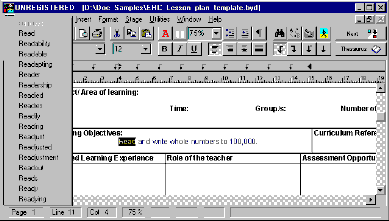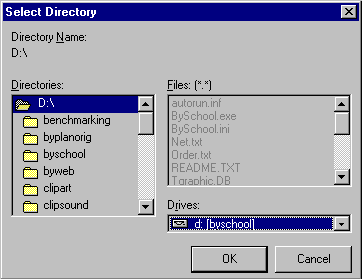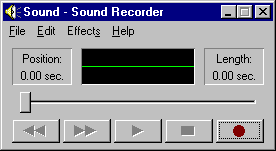Finish Word - Spell Check Word
With WordBase or any document window active - the following uses WordFile at stage 8, Click on a word (Read - in this case), then right click
to show pop-up menu, then select the
option Finsh Word; the selected Custom and Main Dictionary are used to create the pop-up list of
words shown screen left (English used but could be any foriegn dictionary):-
· 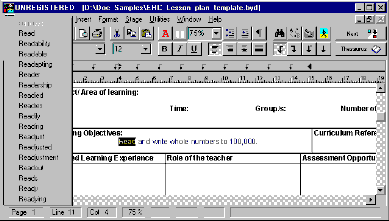
· if the number of words found exceeds the on screen display size then a black arrow apears top and bottom of the list. Use the approriate black arrow to scroll up or down
· click a word from the list ( say Reader ) to replace the incomplete word in your Plan/document.
· when using an advanced dictionary a large number of words may be found, for performance purposes it is prudent to have a limit, this may be set in
Spell Options.
Right click to show pop-up menu, then select Check Word; a pop-up display shows adjacent to
the selected word, indicating that word has been found in the selected Custom or Main Dictionary, else a list of suggested words are displayed.
· if not found then click
a word from the list to replace the word with
the incorrect spelling in your Plan/document.
· if found then just click document to continue
Note:-
· the chosen dictionary also applies to all Spell Check functions.
· Finish Word,
Check Word and Document Spell Checkfunctions are also avalable from the Edit+Spell Check menu.
Return to Tutorial Overview
Sample Documents
If registered Logon to the program using the system administrator's User Name.
with WordBase screen visible:-
· Remove any disc from floppy
drive A:
· Select Update and Append from File + Import menu, the Select
Directory panel shows:-
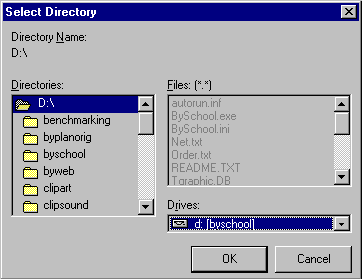
· Select location of CD or a downloaded transfer file ie D: your CD drive or C: by double click, then select OK button. (If Typical or Custom+demonstration
tutorials was selected during installation of the program then document sample transfer files were copied to your windows system disk - usually C: otherwise use CD, re-install program with Typical selected to 'self repair' or download the files. If
you export to C: these files are overwritten - registered users only ).
· After a period of time an information screen confirms 'Records have been
processed'.
· If the transfer files (TBase.db and TBase.mb) are not found control is passed back to the plan window, no message.
As an introduction see Basic Operations or
return to Tutorial Overview
Using the Speak Facility
The Speak Text command is located in the Edit Menu and on the ToolBar of program stages 1,2 and 3.
Select the command to hear the words included in the document, or included in the WordBank of stages 2
and 3, which have an associated sound file in the local directory. Simply, the function reads a word and
plays the sound file with the same name as the word, eg abacus.wav
The Sound Control and Sound Record options are provided to facilitate the creation of word sound files and are available in the menu at program stages 6 to 9.
See Note and then perform the following functions:-
· With a micophone connected to a PC/Laptop's sound card and a new blank document, select menu Stage then 9, the program reconfigures as Program Stage
1.
· select menu Utilities then
Sound Control ensure the Mute is NOT checked and slider volume is Up.
· select menu Utilities then
Sound Recorder to show:-
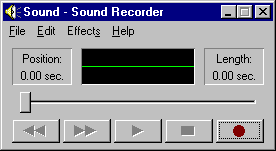
· click red dot button and speak the word
(hello), then click black rectangle stop button, you can use the other
buttons to rewind/play the word.
· select sound recorder menu File then Save As, the Save As dialogue shows
· type into the File name box the word
(hello) and then select the Save button. The default Save as Type is .wav so the file hello.wav
is saved to the local directory.
· type into the document the word (hello)
and select Edit then Speak Text from the Edit menu, the program reads and plays your word.
· type a space( ) and the word (hello) into the document and select Edit then Speak Text,
the word is heard twice.
· type a comma (,) after the second
hello, type hello again, type a full stop (.) then type hello again, note the time delay between each spoken word.
The comma and full stop produces a half and 1second 'speak' delay respectively (also ; and :)
· type ~ at the end of the text section followed by hello ~,
and select Edit then Speak Text, note that this
last word is not spoken.
Any text contained between the
character ~ is ignored. ~ speak off ~ turns speak on again.
· repeat the procedure changing word (hello) for other
words, as required.
Tips:-
When recording word sounds the inflections and the tone of voice have an effect on the resulting spoken text and care should be exercised not to make robotic type speech, if at all possible.
· Try entering the words in the document first, then try to speak the word combination turning the recorder on then off just for the word you wish to record can
produce acceptable results.
· Record and save the phrase,
play until just before last word, select Delete Before Current Position from the Sound Edit menu, save the selected word. Open phrase again and use Delete After Current Position
from Sound Edit menu for first word. Use a combination of these Edit commands to save all words so when Speak Text is used the
whole phrase is repeated.
This novel and very simple method of producing speech covers the required areas
of the National Curriculum without undue complication and expense, plus it generates an air of fun in the classroom. We all learn best when having fun, so it's worth a bit of teacher embarassment!?!! to cover these skills.
Return to Tutorial Overview
Using WordBanks
The Talking WordBank is located on the right of the main window in program stages 2 and 3 and the
Drop Down WordBank is located on the Paragraph bar in stages 4 to 7.
The word bank is loaded from the
working directory and are different text files for each stage. The design concept is
such that each can be edited by the teacher to include words appropriate to the topic and attainment level of the pupils with differentiation being
provided by having the capability of using a different word list at a
different stage. Using a customised shortcut with the 'start in' directory, eg the working directory, being different for each teacher increases the permutations
available and also readily accomodates when year 1 following year 6 into the School computer suit.
The wordbank text file Wordbank2.txt is loaded at stage 2, Wordbank3.txt is loaded at stage 3 and so on...
See Note and then perform the following steps:-
· select a stage then 5> or above
· click Open button
· click down arrow of Files of type then
select Plain Text Format, all text(.txt) files are shown
· select Wordbank2.txt - word list is shown
· type new and press return key
· click Save button
· select stage then 2 - the file WordBank2.txt is loaded into the right Wordbank window showing the word new which has just been entered.
· delete text word new
· click Save button
· select stage then 1 then select stage then 2 - ie refresh the stage, so WordBank2.txt is re-loaded and new has gone
At stages 4 to 7 Double click on the Drop Down
WordBank box to open the add word dialogue, type your Word to add to the list and then select OK, note that the words are sorted into alphabetical order.
Note:-
· At stages below 5 acces to text(.txt) files is restricted but above this stage pupils may
be introduced to the concept and create word lists of their own.
· Talking WordBank lists are Not sorted,
you may wish to space words to match the document order.
Return to Tutorial Overview