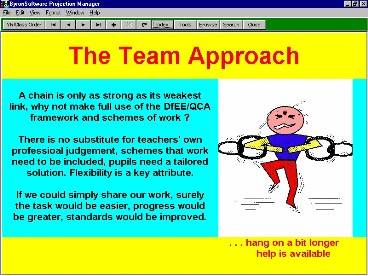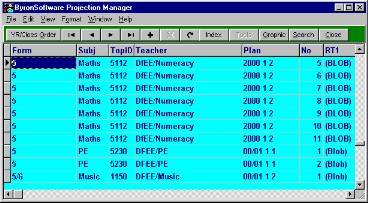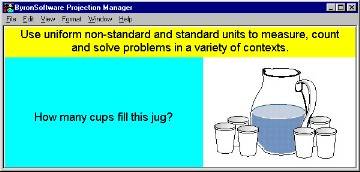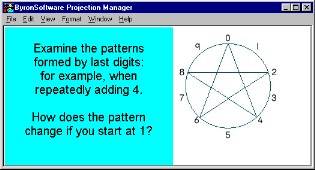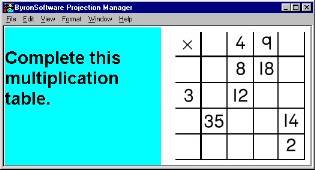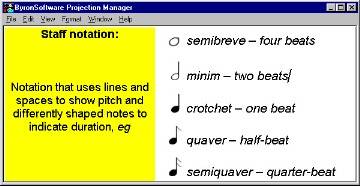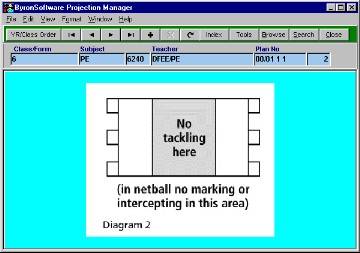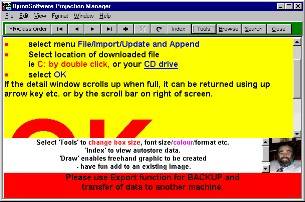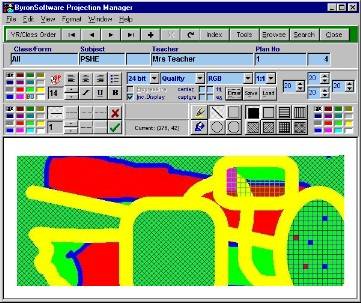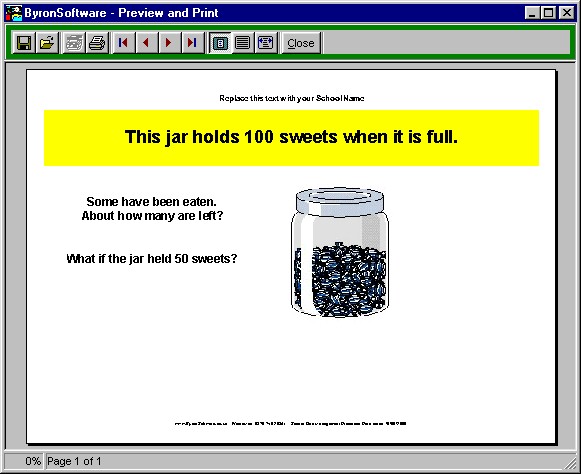|  |  |  |  |  |  |  |  |  |
|
 |
|
|
 |
|
|
|
The Graphics and Projection Manager is integrated within the standard version of School Plan Management. It is designed to be used with a projector or data tablet connected
and/or to help with the creation of overheads. On window activation the auto-locate facility finds the presentation documents that match the current plan, subsequent pages may be viewed using the F11 key or by click of the pointing device on the
appropriate navigator button. |
|
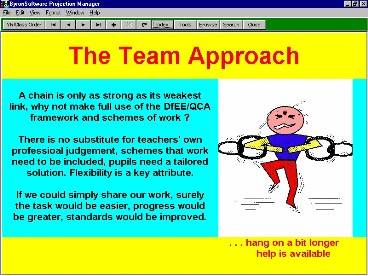 |
|
|
|
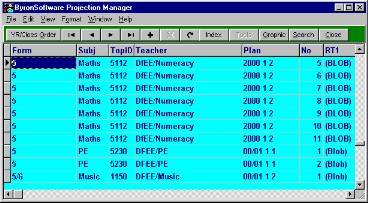 |
|
The Browse screen enables multiple indexed records to be observed or a record may be selected by using the search facility by entering class/form, subject or teacher.
All of
the DfEE/QCA scheme graphic examples are included, particularly relevant for Numeracy, Music and PE.
A number of samples are shown below:- |
|
|
|
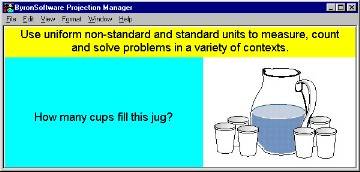 |
|
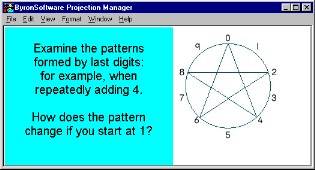 |
|
|
|
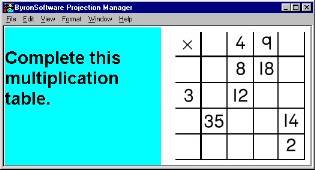 |
|
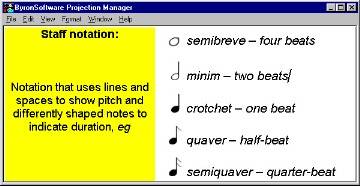 |
|
|
|
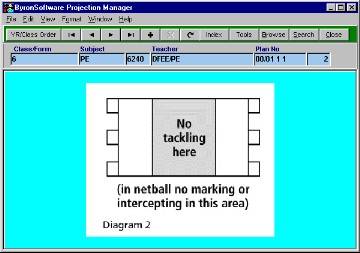 |
|
When adding records to the database, index data is created automatically based on the Plan selected, ie if MTPlan for PE unit 6240 is current then this data is added, if a record
exists then the number field is automatically incremented so many 'overheads' may be referenced to any plan. An existing record from MTplan may be referenced to your STPlan merely by selecting menu item - copy record. This level of automation makes the
facility easy to use, and teaching sessions can move at a brisk pace.
The 'novel' split screen design enables information to be revealed whilst being projected by using the scroll bars. An example may be shown, followed by the answer, or the next
teaching point.
Use of these techniques in the classroom have proved to extend the concentration span of primary school pupils. |
|
|
|
|
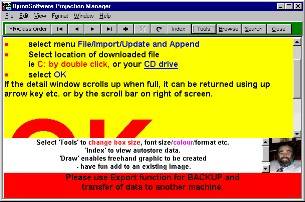 |
|
|
|
|
The standard toolbar contains tools relevant to layout, picture import, copy and compression; also the most frequently used text formatting options including colour
selection.
Also has a screen capture facility.
The draw toolbar introduces graphic elements to edit, create or just handwrite on the screen.
The Preview facility enables the output to be viewed prior to committing a transparency sheet, the
index data details are included only if visible on screen at the time of selecting the print option. |
|
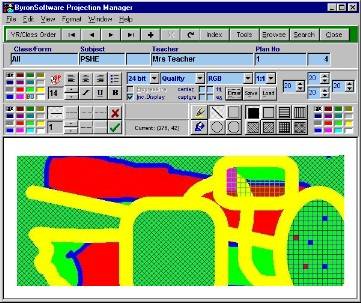 |
|
|
|
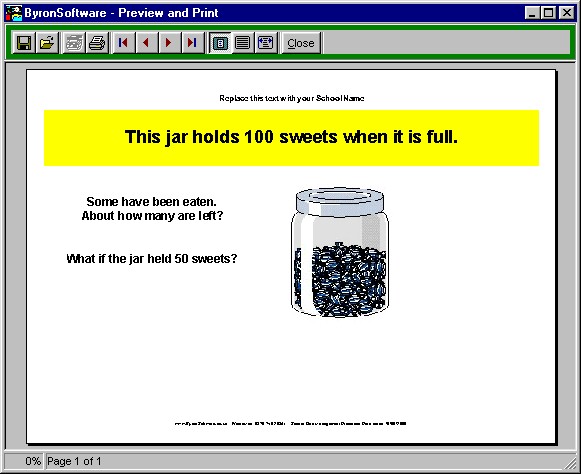 |
|